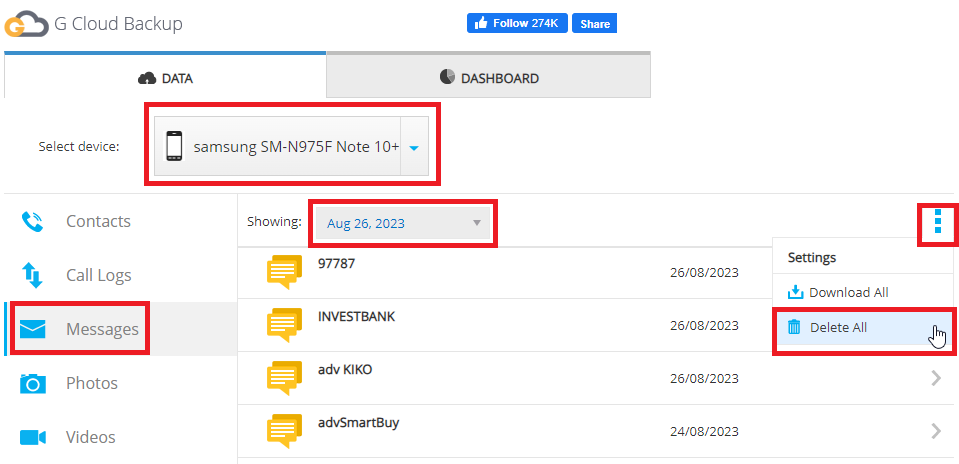G Cloud treats each one of the following data as a single database file:
- All messages within the Messages application.
- All contacts within the Contacts application.
- All call logs within the Phone application.
Consequently, there is no method to selectively delete individual messages, contacts or call logs from those databases. If you wish to remove any, you have the following two options.
Option A. Delete the entire Messages/Contacts/Call Log backup from the Cloud
- Open the G Cloud app on your smartphone.
- Tap the Filter icon
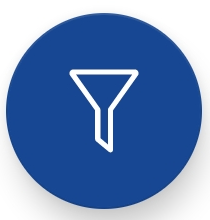 → All Devices → Tap the name of the device that you need to delete from its backup.
→ All Devices → Tap the name of the device that you need to delete from its backup. - Long-press on the name of the category (Messages, Contacts, Call Log) that holds the unwanted data to select it.
- Tap the Delete icon
 .
.
Option B. Delete the database that contains the unwanted data from the Cloud
This can only be done via the G Cloud website as follows:
- Log in to your G Cloud account via the website here: https://gcloud.zoolz.com/Account/Login
- Use the Select device drop-down list to select the device under which the unwanted data is backed up.
- Once the device is selected, select the category (Messages, Contacts, Call Log) that holds the unwanted data on the left-side panel.
- Select the version of the (date) that contains the unwanted data → Click the Actions icon → Delete all. Below is an example.