- Refer to the GCloud login webpage here.
- Enter your current GCloud login credentials and click the Sign In button.
Note: If you are not sure what your login password is, reset it from here.
- Once you are logged in, click on your name/email at the upper-right corner of the page and select Account Settings.

- To change the account’s login email, select Change Email → Type the new email in the text field there → Change Email.
- To change the account’s login password, select Change Password → Enter your current and new passwords → Save.
- Once you are done changing the login credentials, and if you already have the GCloud app installed and running on your smartphone, open it → Tap the Menu icon
 at the upper-left corner → Settings → Account info → Sync Account. This will make the app recognize the changes you have made and ask you to enter the new credentials.
at the upper-left corner → Settings → Account info → Sync Account. This will make the app recognize the changes you have made and ask you to enter the new credentials.
- Refer to the GCloud login webpage here.
- Enter your current GCloud login credentials and click the Sign In button.
Note: If you are not sure what your login password is, reset it from here.
- Once logged in, tap the menu icon at the upper-right corner → Tap the Desktop Version option.
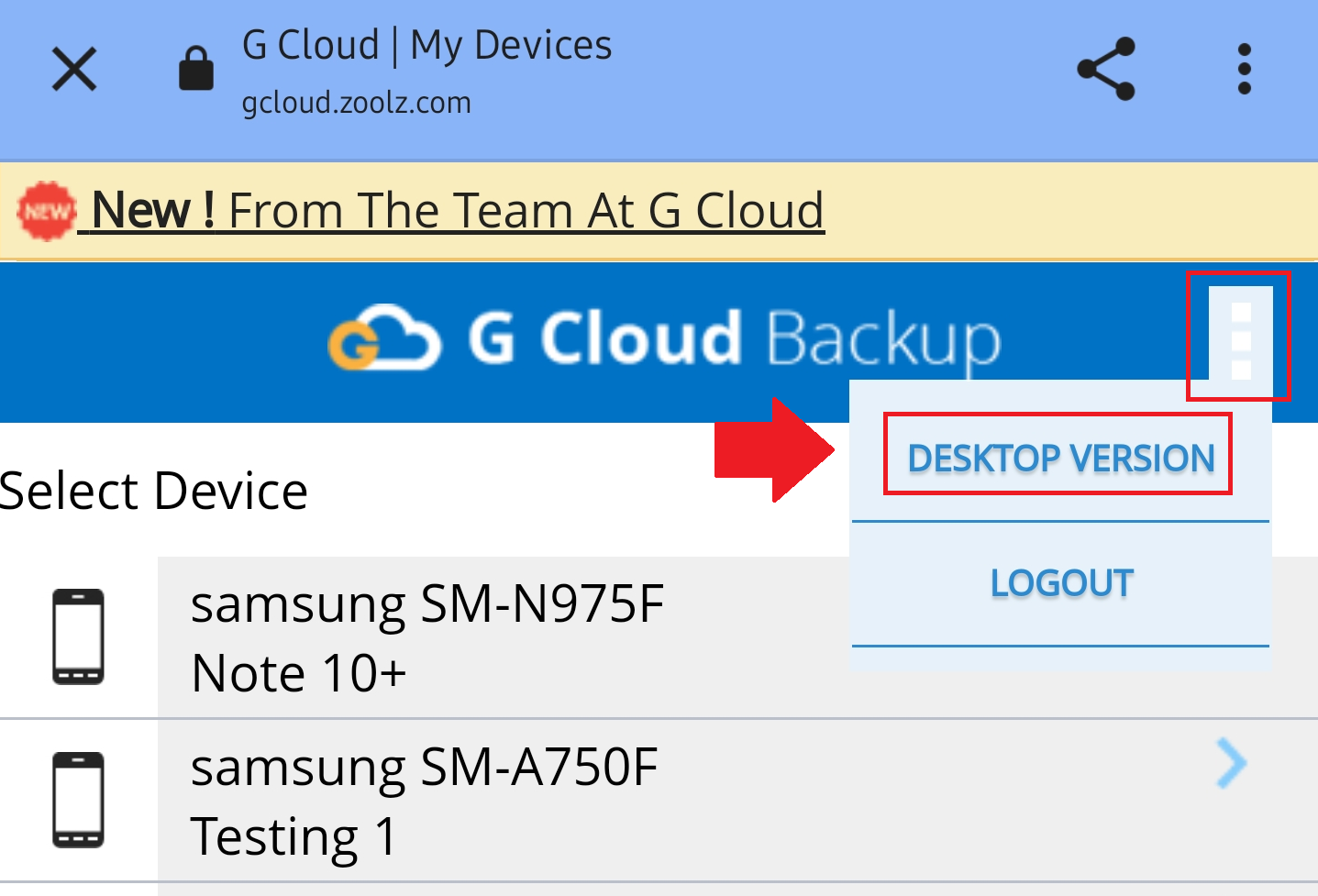
- Click on your name/email in the upper right corner and select Account Settings.

- To change the account’s login email, select Change Email → Type the new email in the text field there → Change Email.
- To change the account’s login password, select Change Password → Enter your current and new passwords → Save.
- Once you are done changing the login credentials, and if you already have the GCloud app installed and running on your smartphone, open it → Tap the Menu icon
 at the upper-left corner → Settings → Account info → Sync Account. This will make the app recognize the changes you have made and ask you to enter the new credentials.
at the upper-left corner → Settings → Account info → Sync Account. This will make the app recognize the changes you have made and ask you to enter the new credentials.
