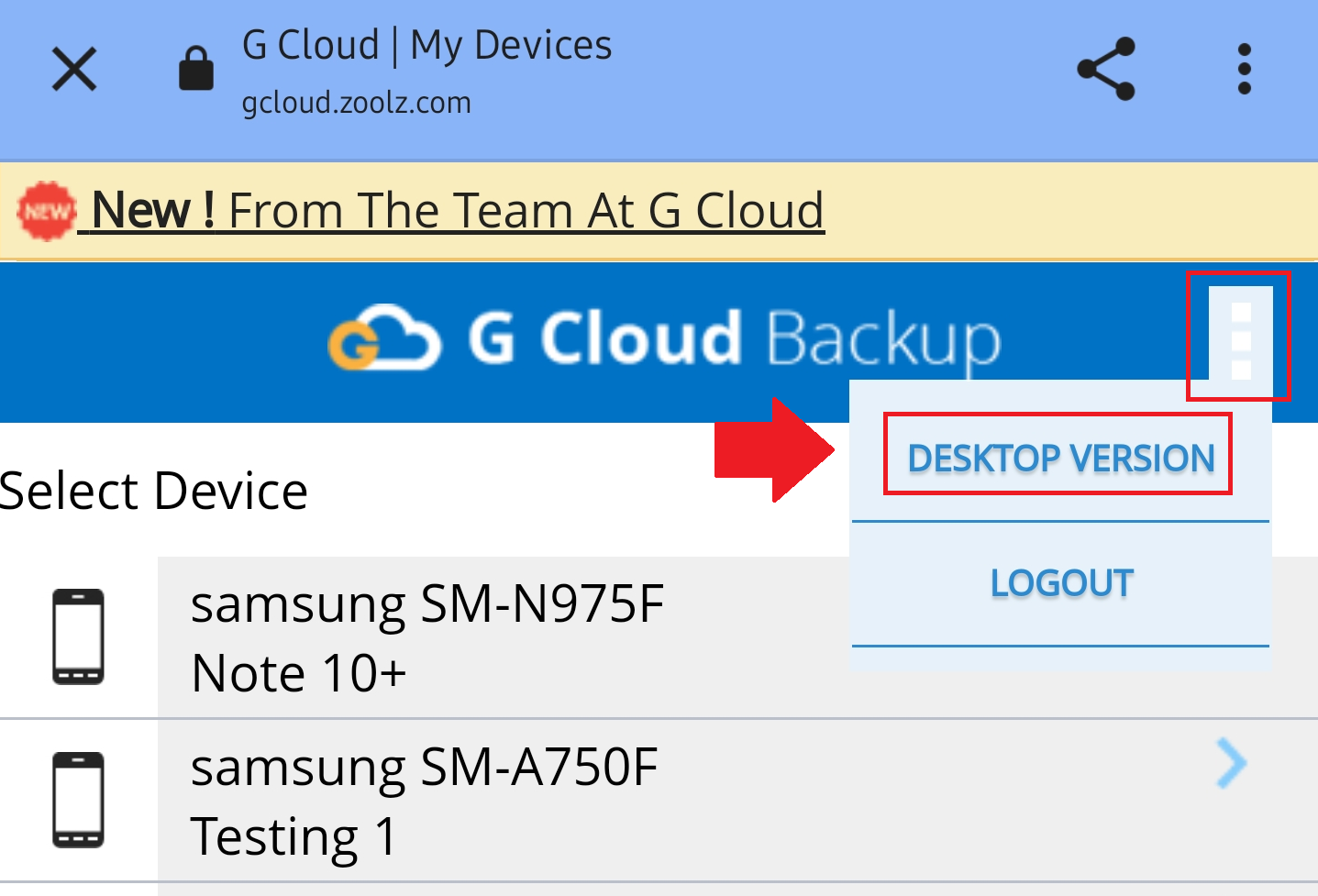Introduction
The GCloud Backup app provides a secure and user-friendly platform to explore, access, and manage your backed-up data on various devices. This guide outlines how to navigate through your stored data on Android and iOS devices, as well as through the GCloud Backup web console. Whether it’s photos, videos, music, or documents, GCloud Backup makes it easy to browse, retrieve, and manage your files. Following these steps will ensure that you can explore your valuable content with ease, verify that your files are safely stored, and leverage options to share or restore your data whenever needed.
Exploring Data via the GCloud Backup App on Android Device
Step 1. Ensure that your GCloud Backup app is updated to the latest version.
Step 2. Open the GCloud Backup app and wait for the data retrieval process to complete.
Step 3. Viewing Photos & Videos
On the Media screen, all backed-up photos and videos are displayed by default.
- Files are sorted by date in descending order and grouped by month for easy navigation.
- Use the Filter option to sort files by type (Photos or Videos) or by Size instead of date to locate specific files more quickly.
- Open a photo or play a video by tapping on its thumb. Once opened, you can share it, download it, add it to your favorites, delete it from the backup, restore it, or display its information.
- For bulk actions, select multiple files by long-pressing one file and proceed with selecting the others. This enables options to share, download, delete, or restore the selected files in one action.
Step 4. Viewing Music Files
Although music files cannot be played directly within the GCloud Backup app, a list of your stored music files is displayed for verification, ensuring your music is securely backed up. (Learn more)
Step 5. Viewing Documents
Similar to music files, documents cannot be opened directly within the GCloud Backup app, but you can verify their presence in your backup list, ensuring they’re safely stored. (Learn more)
Exploring Data Via the GCloud Backup App on iOS Device
Step 1. Ensure that your GCloud Backup app is updated to the latest version.
Step 2. Open the GCloud Backup app and tap the Cloud Gallery button.
Step 3. Use the dropdown menu at the top of the screen to select the device that you wish to display its backup.
Step 4. Use the icons on the bottom bar to switch between Photos and Videos.
Step 5. Browse the list, which is organized by month and sorted by date. To view a photo, simply tap on its thumbnail.
Exploring Data Via the GCloud Backup Web Console
Step 1. Visit the GCloud Backup login page here.
Step 2. Choose your login method (email/password, Google ID, Apple ID, or Facebook ID) based on how you registered your GCloud Backup account.
Step 3. If you are using a smartphone, the mobile-optimized version of the GCloud Backup website will load. You can switch to the desktop view using the action icon at the upper-right corner.
Step 4. Choose the device you wish to explore its backup, then select the category (e.g., Photos, Videos, Documents) to view its contents.