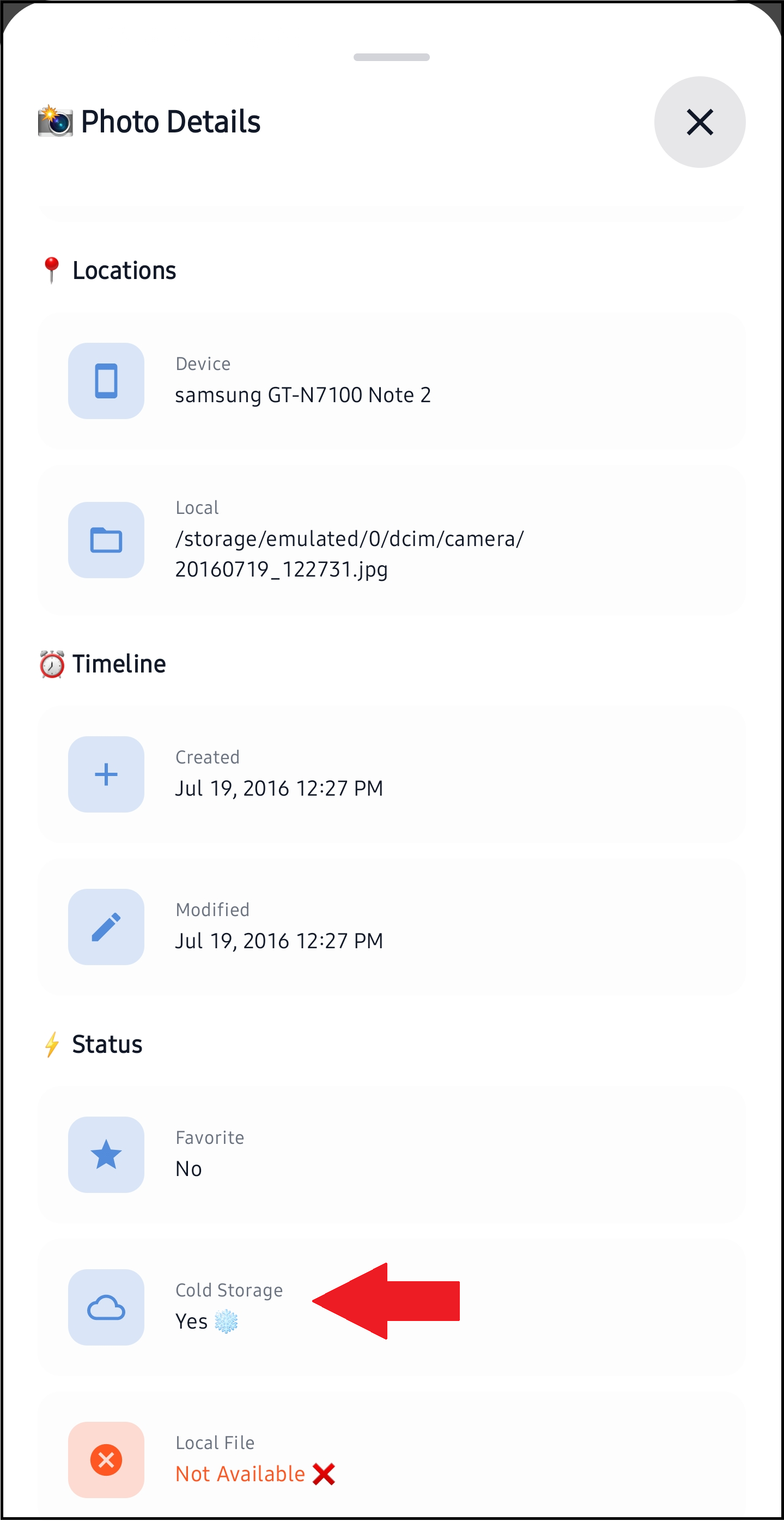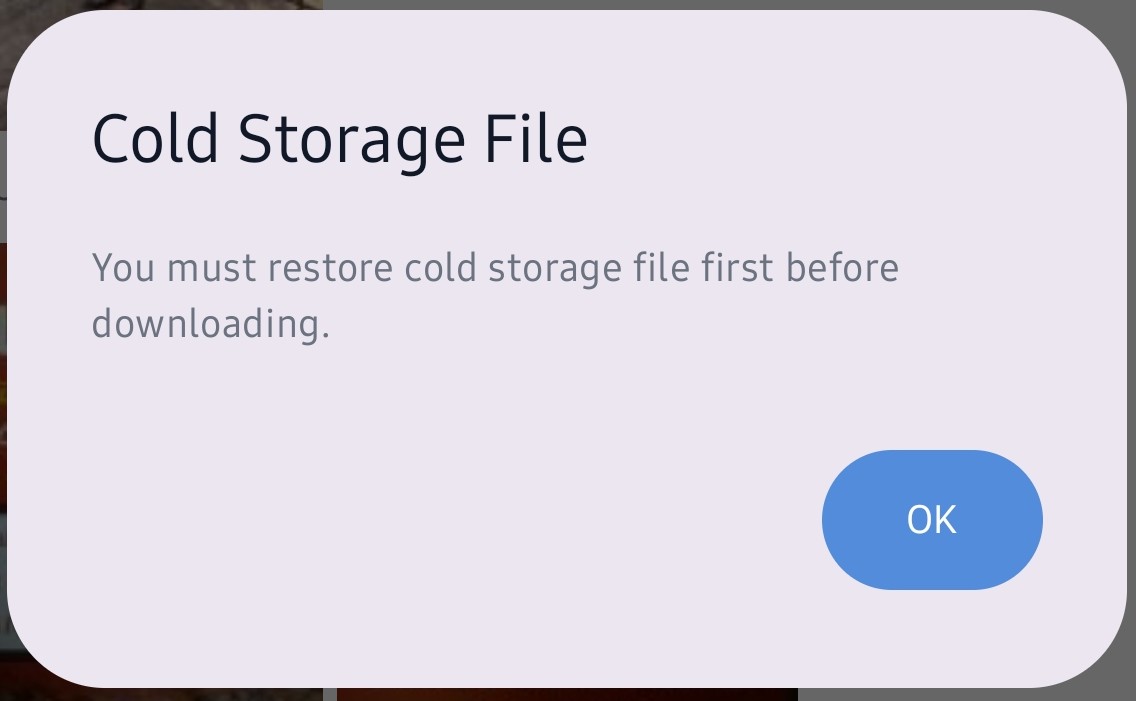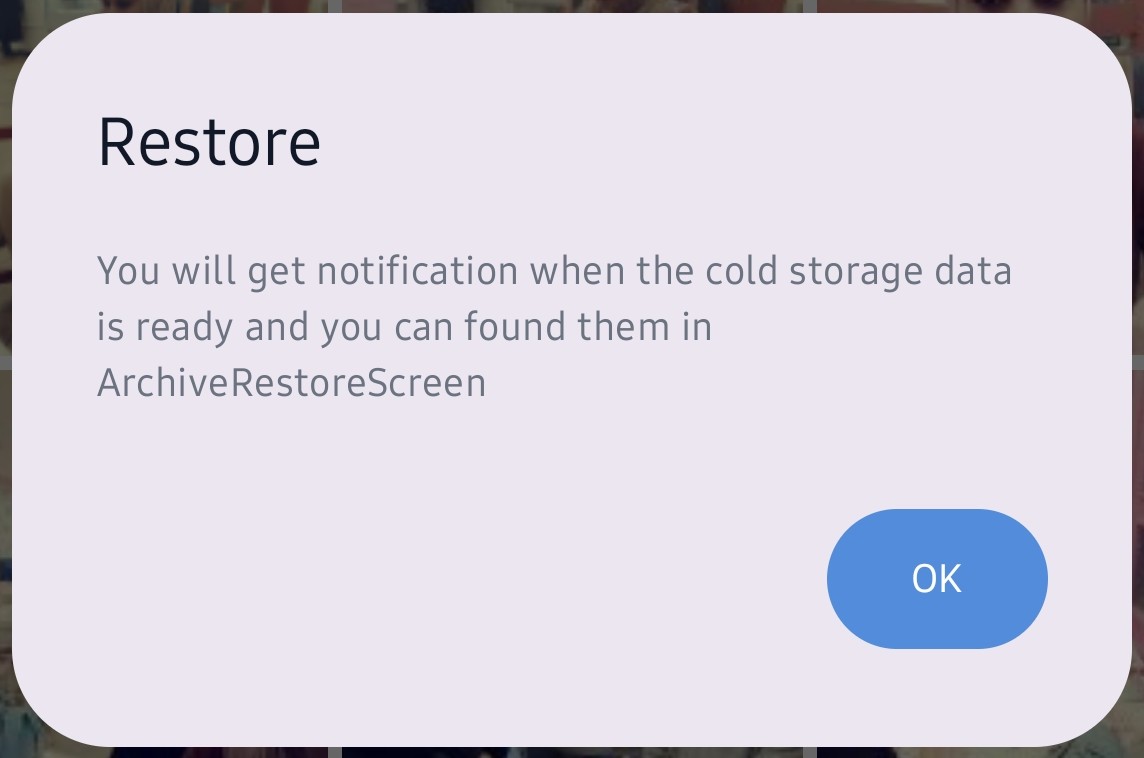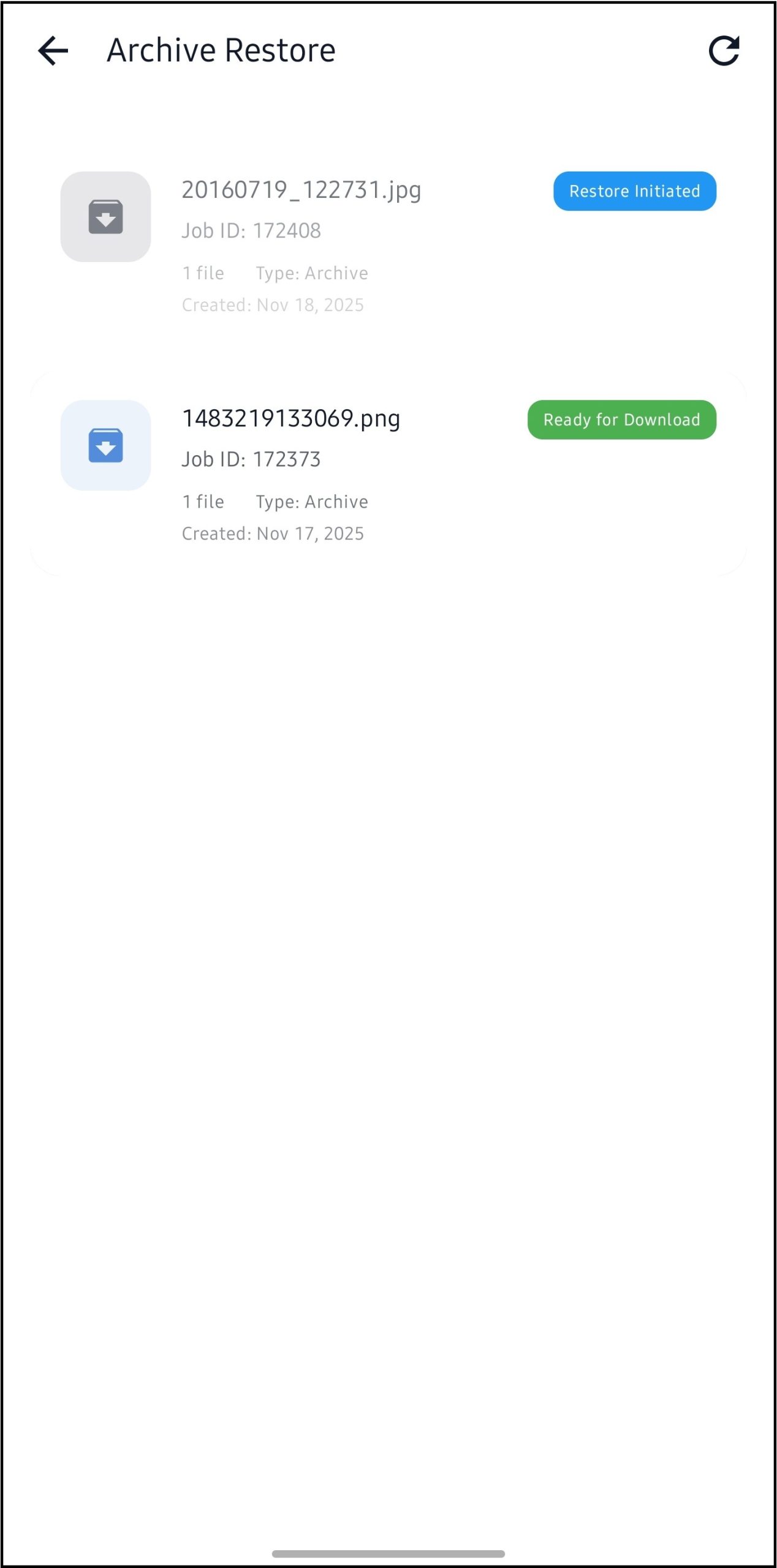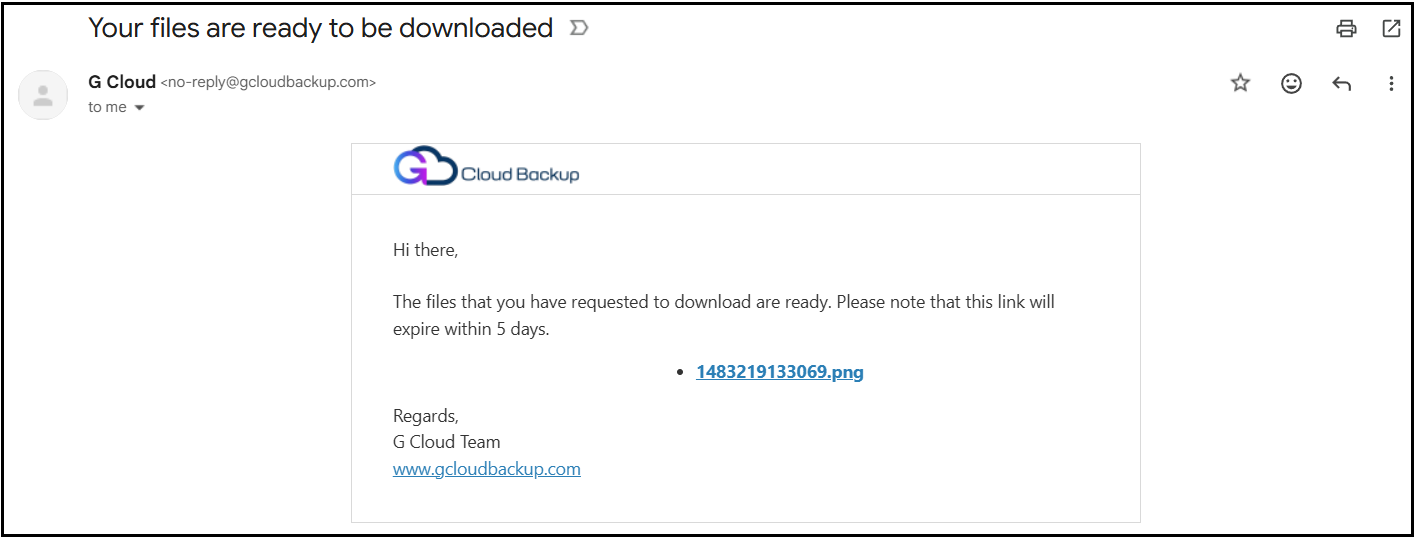G Cloud Backup automatically protects your data using a smart tiering system designed to optimize storage while keeping your files safe and recoverable at any time. In some cases, your backed-up files may be moved to an archived (cold storage) tier, where they remain fully protected but require additional processing time before they can be downloaded or restored.
What Is Archived (Cold Storage) Data?
Archived data—also known as Cold Storage—is a secure, long-term storage tier used for files that are not frequently accessed.
Cold Storage allows us to keep costs low for Free and Lifetime plans while still offering reliable protection for your photos, videos, contacts, messages, and other mobile content.
Archived files remain fully recoverable, but require a processing period before they become ready for download or restore.
When Is Data Automatically Archived?
Your data may be automatically moved to the Cold Storage tier in the following situations:
- When Using a Free or Lifetime Plan
- For all Free and Lifetime accounts, Cold Storage has always been part of the plan structure.
- To maintain a sustainable service, older files and large media content may be automatically archived after a period of inactivity.
- When Files Have Not Been Accessed for a Long Time
- If a backed-up file has not been restored, viewed, shared, or downloaded for a significant period, the system may automatically move it to Cold Storage to improve performance and reduce cost.
How to Know If Your Data Is Archived
- Archived items are clearly labeled inside the G Cloud Backup mobile app with a cloud icon.
- The Details of the file inside the G Cloud Backup app mobile app confirm if the file is archived to Cold Storage or not.
- When trying to Download an archived file via the G Cloud Backup mobile app, the system will notify you that this is a Cold Storage File: You must restore cold storage file first before downloading.
How to Restore or Download Archived Data
- Ensure that the G Cloud app on your target device is up to date. This guarantees that you have the latest features and improvements.
- Launch the G Cloud app on your device and wait for the “Syncing files with server…” process to complete.
- On the Home screen, select the photos/videos you wish to retrieve by long-pressing them. This action will display a bar at the bottom of the screen with two retrieval options:
- Download: This option downloads the selected photos to the Download folder on your device. Note that the downloaded files will be optimized versions of the originals, so the quality may be slightly reduced.
- Restore: This option restores the selected photos to their original locations on your device, preserving their full quality.
- Once you get the Cold Storage File notification, click OK to proceed.
This way, the G Cloud service will start working on unarchiving the requested data. The unarchiving process usually takes from 3 to 12 hours to finish.
You can monitor the status of the data unarchiving process via the G Cloud app itself as follows:
- Open the G Cloud Backup app.
- Tap the menu icon ≡ in the upper-left corner and select Archive Restore.
- The open screen lists the latest data archival requests (jobs) and the status of each one.
- When the status of a restore request (job) changes from Restore Initiated to Ready for Download, tap on it and proceed with Restoring or Downloading the included file(s).
Additionally, when a restore request (job) is Ready for Download, an email from G Cloud no-reply@gcloudbackup.com
How to Unarchive All Data at Once
If you wish to get all your archived data unarchived for immediate access at any given moment, upgrade your G Cloud plan to one of the monthly or annual-paid plans, then notify us by email at support@gcloudbackup.com.