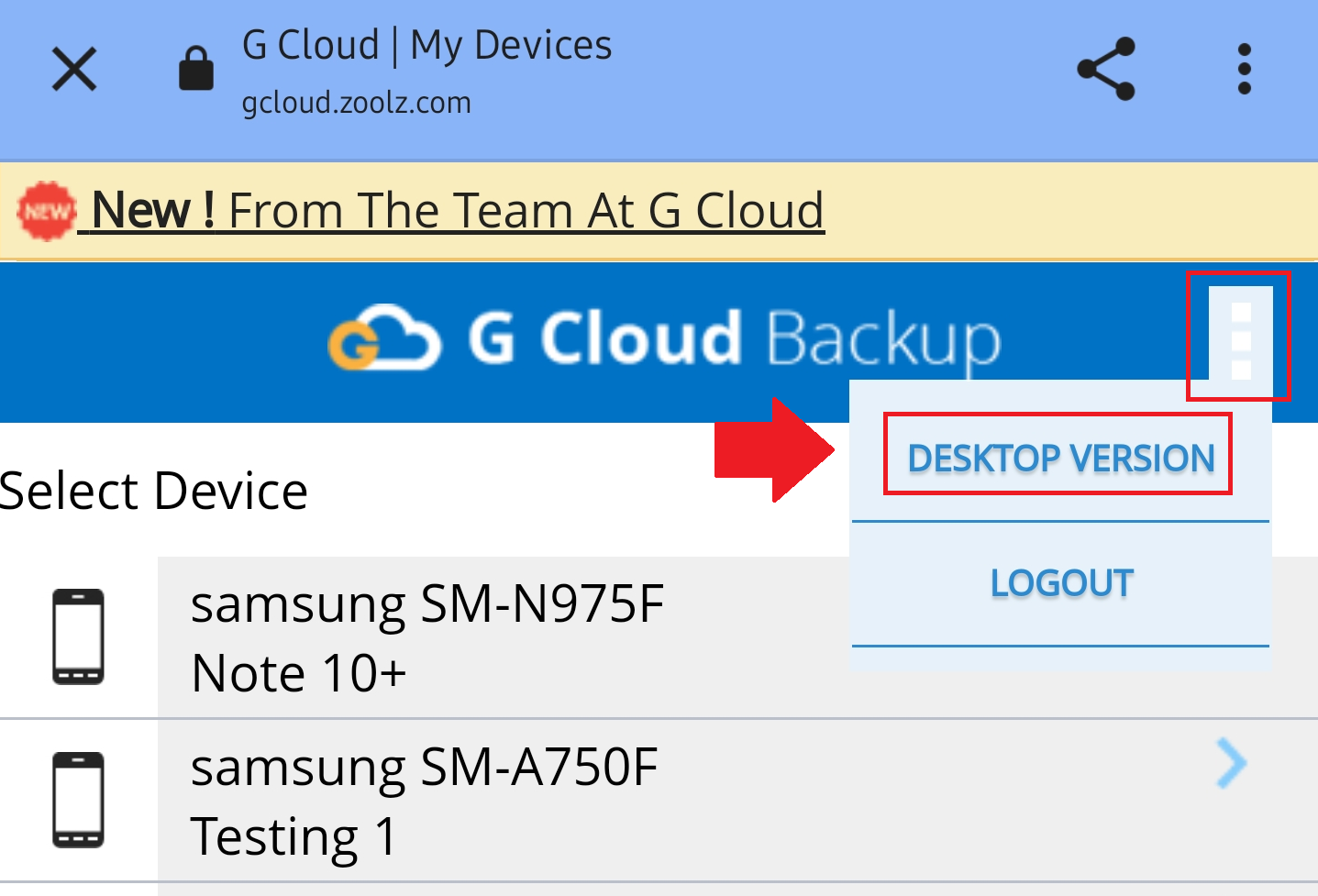Introduction
You can update your GCloud Backup account settings at any time to better reflect your preferences. Available settings include:
- Your displayed name
- Login email address
- Login Password
- Location
Accounts created through Google, Apple, or Facebook ID do not have options to edit login email or password.
How to Edit GCloud Backup Account Settings
Step 1. Access the “Account Settings” Page
- On the Android App: Open the GCloud Backup app, tap the menu icon at the top left, select Settings, and choose Account Info to access the Account Settings page.
- On a Browser: Visit the GCloud Backup login page, enter your login credentials, complete the CAPTCHA, and Sign In. From the Dashboard, click your name in the top-right corner and select Account Settings.
Step 2. Change Login Email
To change your GCloud Backup login email:
- Select Change Email.
- Enter the new email address and confirm by clicking Change Email.
Ensure the new email is accessible and active.
Step 3. Change Name
To update your displayed name:
- Select Set Name.
- Enter your preferred name and confirm by clicking Set Name.
Step 4. Change Login Password
To change your login password:
- Click Change Password.
- Enter the old password, then the new one, confirm it and click Save.
If you have forgotten your GCloud Backup login password, follow the password reset steps here
Step 5. Change Location
To change your location:
- Select Change Location.
- Choose a country from the dropdown list and confirm by clicking Save.
Step 6: Finalize Changes
After making any updates, close and reopen the GCloud Backup app on your device to apply the changes immediately.