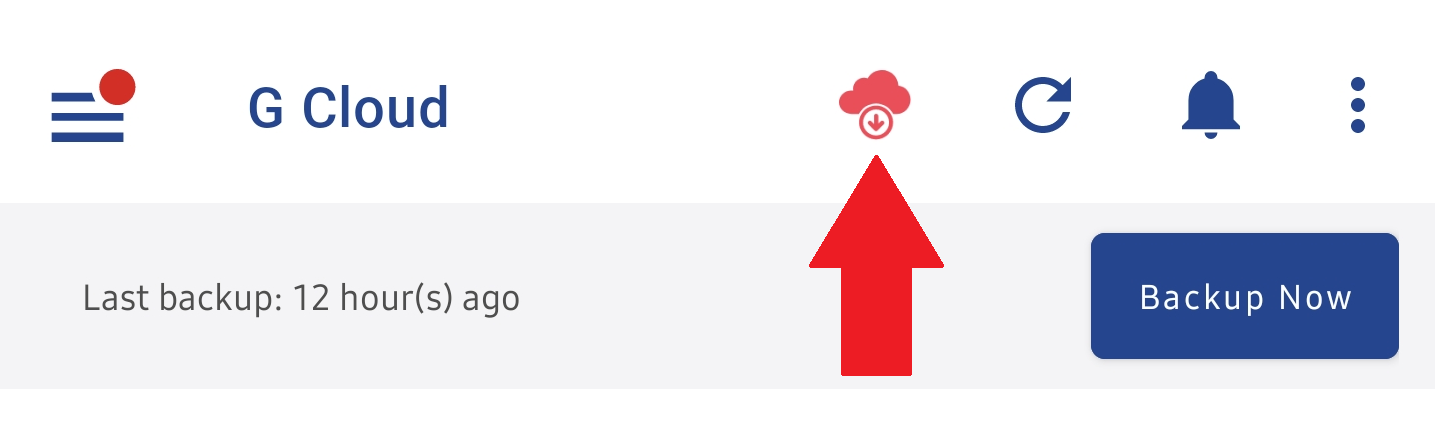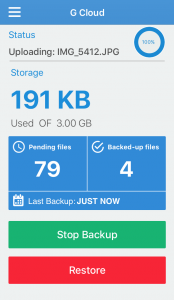Yes, you can. To restore from a different device, please:
- Open your GCloud app.
- Tap the menu icon
 at the upper-left corner.
at the upper-left corner. - Tap the Restore option.
- Tap on the name of the device you wish to restore from its backup.
- Start browsing the content of the backup → Select what to restore by long-press on it → Tap the Restore button.
If the requested data is not archived, it will start downloading instantly. Just give the GCloud app all the needed time to finish its work.
However, if the requested data (or some of it) is archived, you will notice the red cloud icon showing on your GCloud app as below. Those archived files will need from 3 to 12 hours to un-archive them for you.
Once those files are un-archived, you will be notified in three ways:
- A pop-up notification from the GCloud app will be sent to you to inform you that “Files ready to download”. Just repeat steps 1 to 5 above and the files will start getting restored. This is the recommended way to do a mass restore.
- Emails from GCloud <noreply@gcloudbackup.com> will reach you. You can check those emails and use the links within them to download selected files.
- The red cloud icon
 under the GCloud app will turn into a green one
under the GCloud app will turn into a green one  . You can also tap on it and start downloading selected files.
. You can also tap on it and start downloading selected files.
You can press the Home button and GCloud will resume restoring in the background.