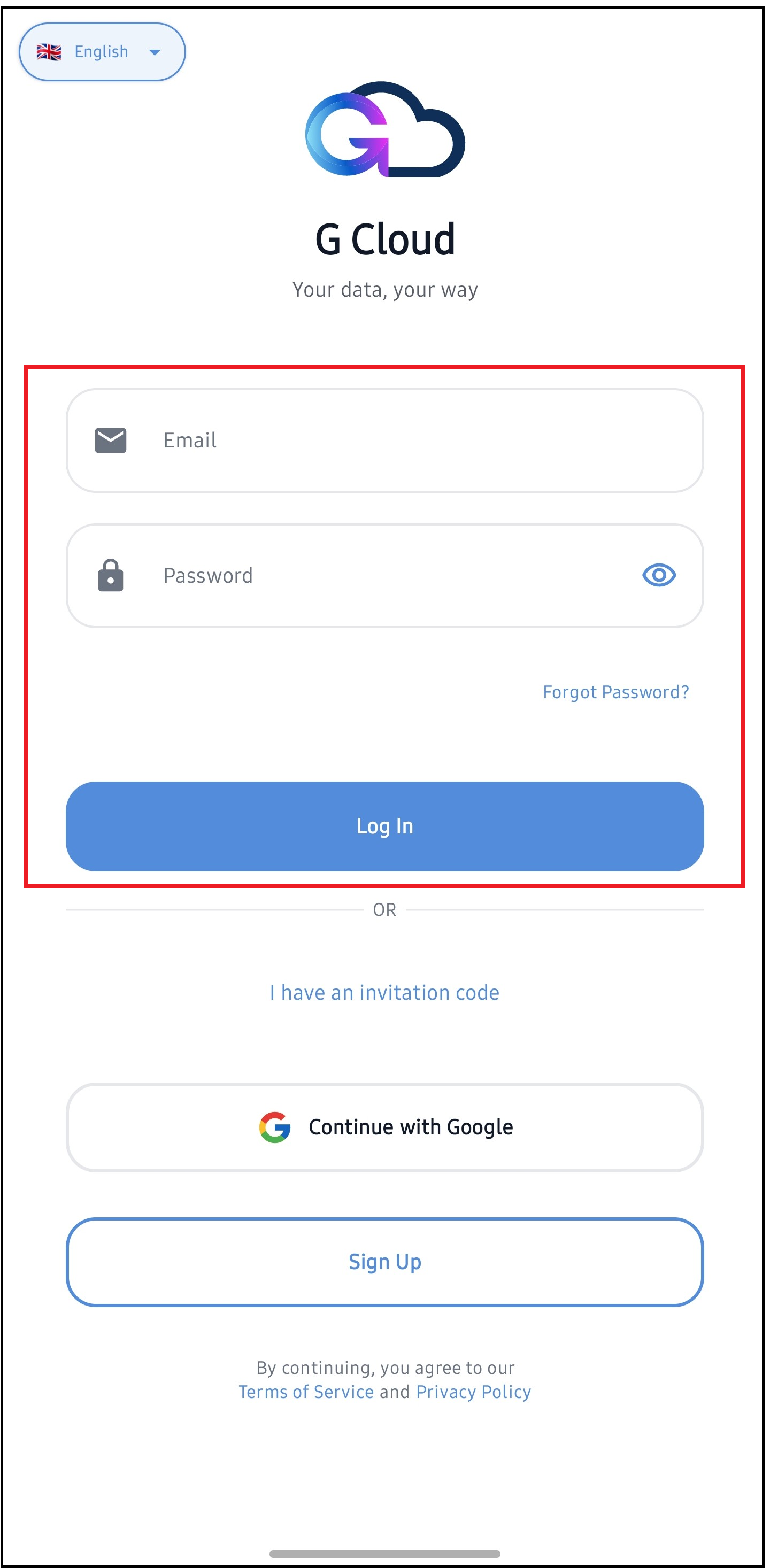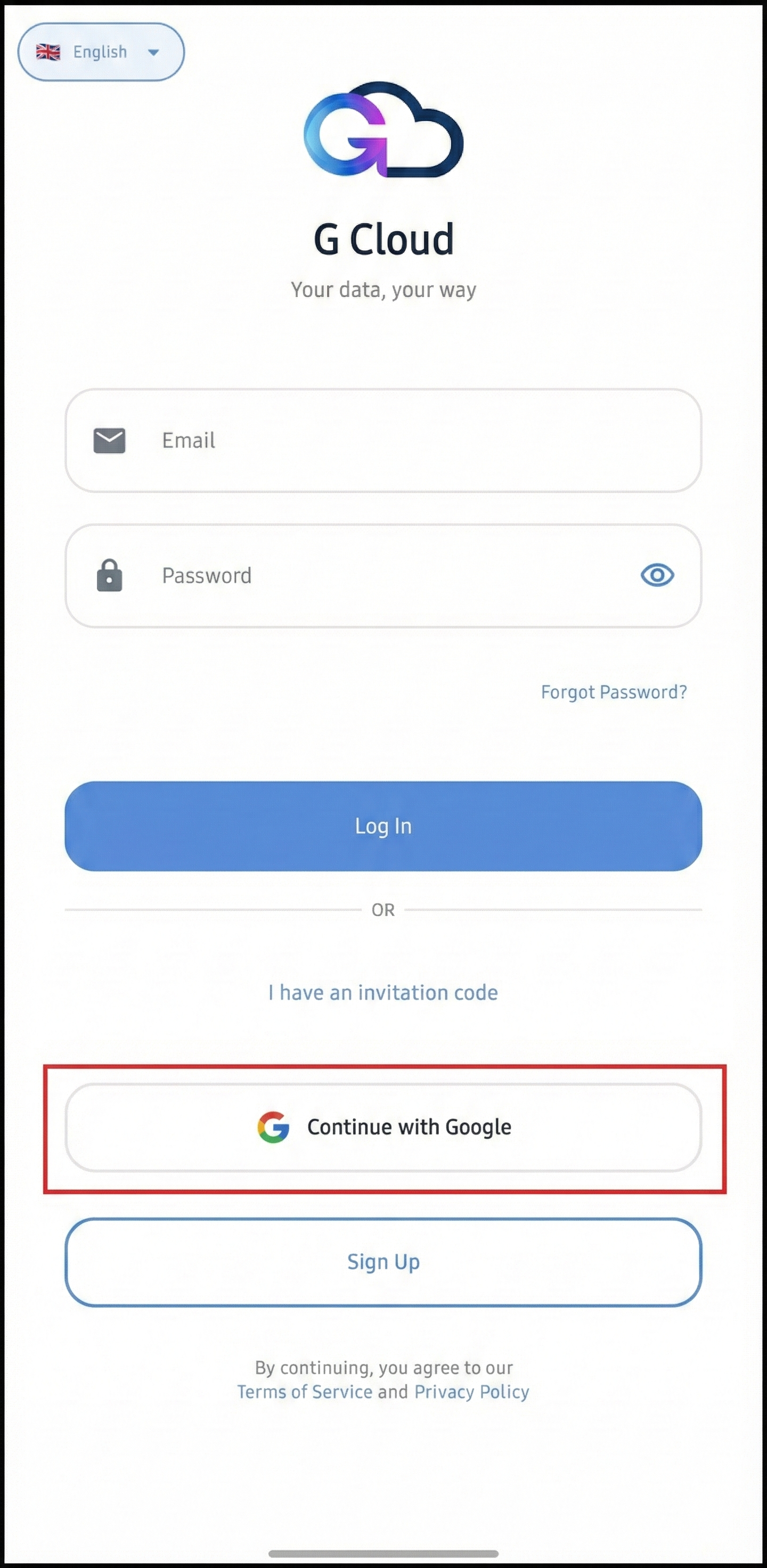You can access your G Cloud Backup account through the G Cloud Backup mobile app on either an Android or iOS device or via the G Cloud Backup website.
Logging in to Your G Cloud Backup Account on an Android Device
Make sure to grant the G Cloud Backup app all permissions it requires. Otherwise, the app may not be able to run backups properly.
- Download and install the G Cloud Backup app from the Google Play Store.
- Open the G Cloud app.
- You can log in using one of two methods:
Logging in to Your G Cloud Backup Account on an iOS Device
- Download and install the G Cloud Backup app from the App Store.
- Open the app and tap Already have an account? Sign In.
- Sign in using the same method you used when creating the account (Google ID, Facebook ID, Apple ID, or email/password).
If prompted, you may need to select a primary backup device. Tap Switch to this Device to use the app in Backup Mode on this device. Otherwise, tap Keep Old Device to continue using the app in View-only Mode. [Learn more]
Logging in to Your G Cloud Backup Account via the Website
- Visit the G Cloud Backup login page here.
- Choose your login method (email/password, Google ID, or Apple ID) based on how you registered your G Cloud Backup account.