Introduction
When you add a device—whether it’s an Android or iOS one —to your GCloud Backup account, its displayed name will automatically match the local name of the device. However, you can easily rename the device for better organization.
How to Rename a Device
- Log in to your GCloud Backup web console.
- If you are using the Mobile Version of the GCloud Backup website, switch to the Desktop Version.
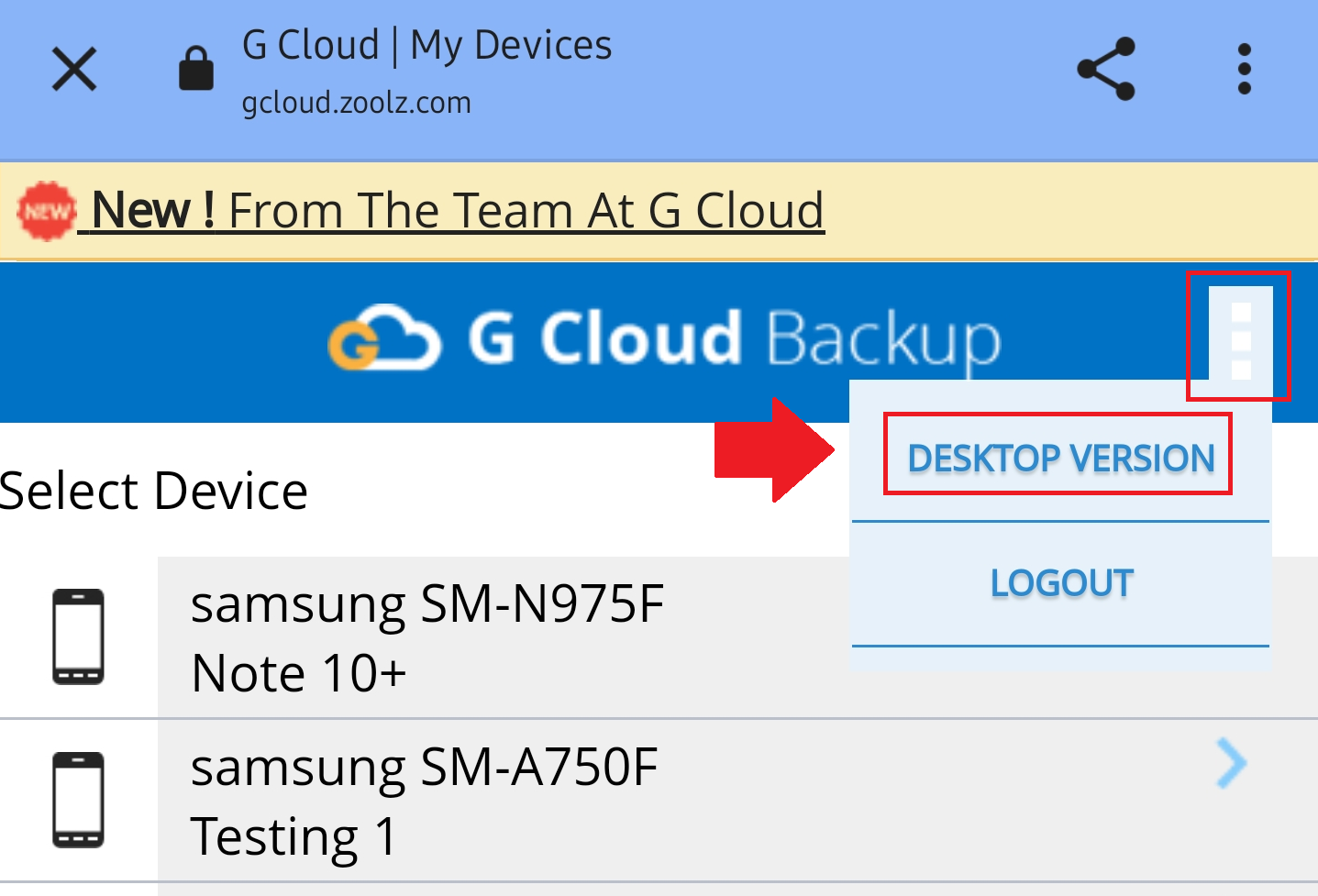
- From the Dashboard, click your name in the top-right corner and select Device Settings.
- On the Device Settings page, you will see a list of all devices backed up under your GCloud Backup account. Locate the target device and click Rename Device.
- Type the new name and click OK.
