G Cloud Family Plans let you share one large backup plan with your family while keeping every member’s data 100% private and separate.
Instead of buying multiple individual plans, one person pays for a 2 TB or 6 TB plan and invites up to 4 more people (5 accounts total) to share the storage.
Who Can Use Family Plans?
To create a Family Plan, you must:
- Have an active subscription for the 2 TB or 6 TB G Cloud plan
- Use the latest version of the G Cloud app
- Be the plan owner (the account that pays for the subscription)
Each Family Plan supports:
- Up to 5 members in total (owner + 4 additional members)
- Backup from phones and tablets, just like a regular G Cloud account
How Storage and Privacy Work
- With Family Plans, only the storage capacity is shared – not the data.
- Each member has their own private backup space under their own G Cloud account.
- No member (including the owner) can view, download, or manage another member’s files.
- The owner can see how much storage each member uses, but not what they’ve backed up.
So you get the savings of a shared plan, but the privacy of individual accounts.
Roles in a Family Plan
1. Plan Owner
The owner is the person who buys the 2 TB or 6 TB Family Plan.
The owner can:
- Invite and remove members
- See how much storage each member is using
- Upgrade or downgrade the plan (2 TB ↔ 6 TB)
- Change payment method or cancel the subscription
- Leave the plan only by changing their own subscription (e.g., downgrading or cancelling)
The owner cannot:
- Open, restore, or browse other members’ backups
- Control what other members back up (photos, videos, etc.)
2. Family Members
Members are people invited by the owner (family, friends, etc.).
Members can:
- Back up their own data to the shared storage
- Restore their own files to any of their devices
- View how much storage they are personally using
Members cannot:
- Invite or remove other members
- Change the plan size (2 TB ↔ 6 TB)
- Access the owner’s or other members’ data
How to Create a Family Plan (Owner)
- Make sure your G Cloud app is up-to-date.
- Open the G Cloud app.
- Tap the menu icon ≡ in the upper-left corner and select Family Plan.
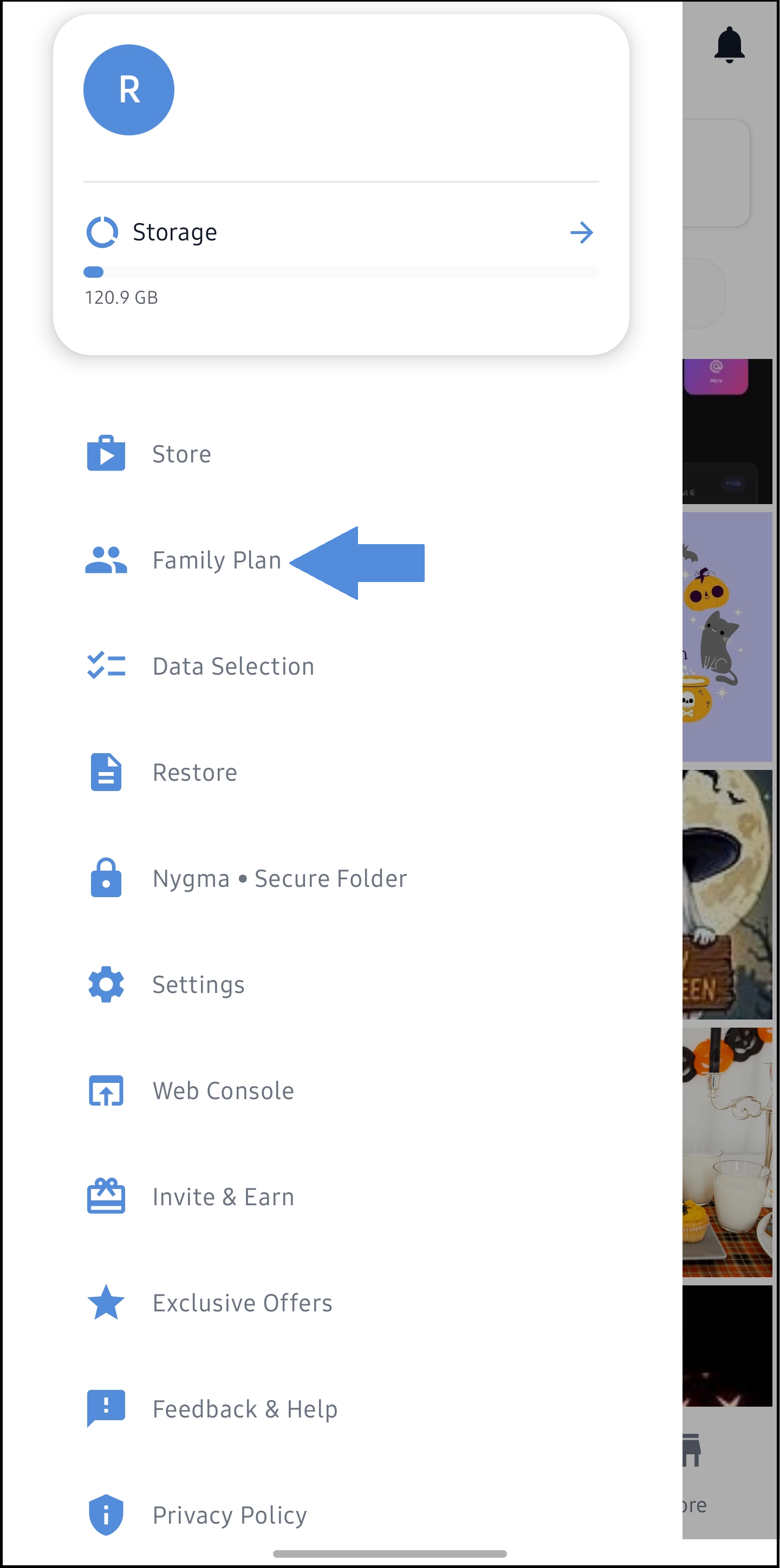
- Choose to upgrade to one of the Available Family Plans (2 TB Family Plan or 6 TB Family Plan).
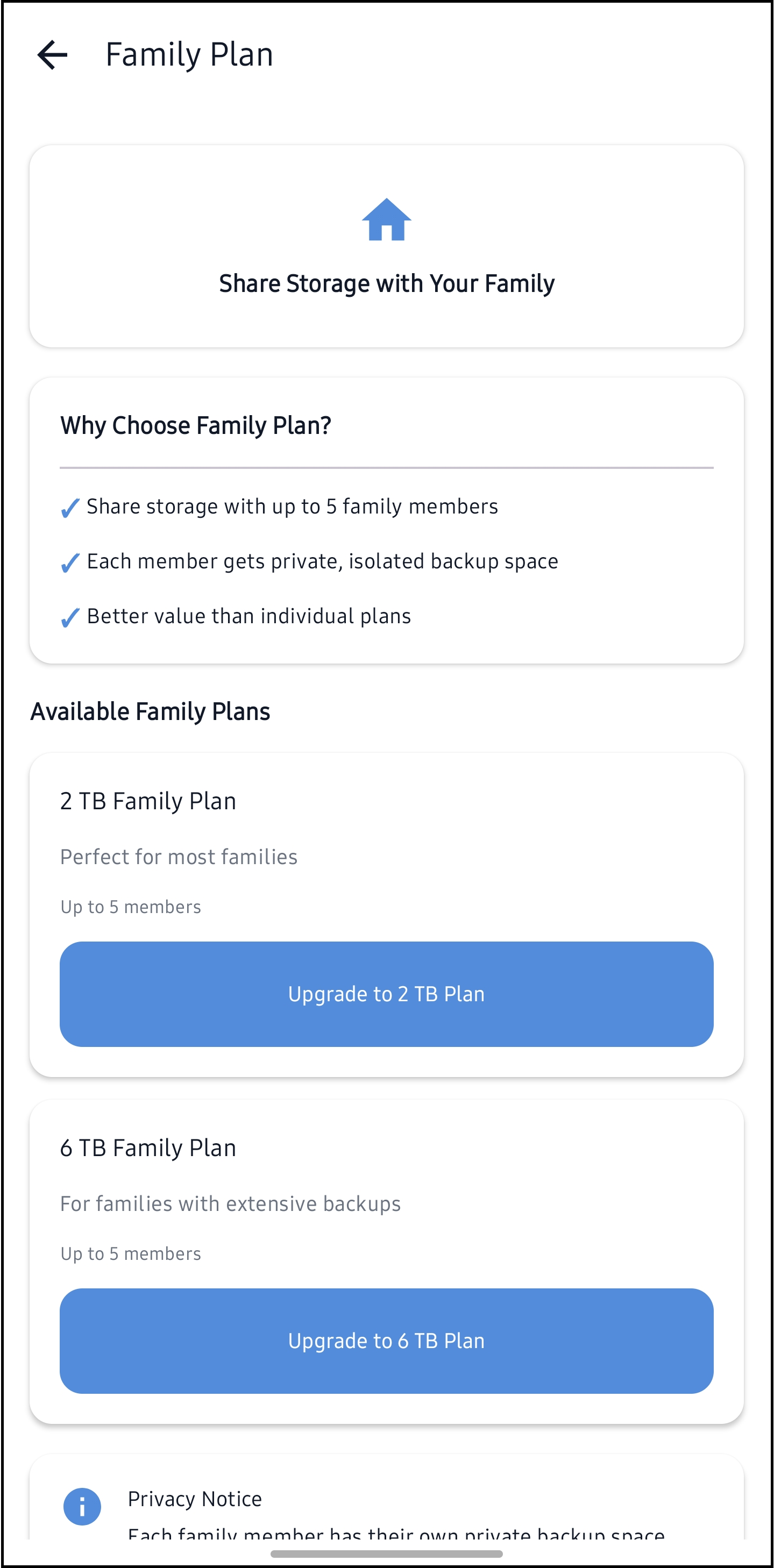
- Proceed with the payment and confirm your subscription.
How to Add a Member to Family Plan (Owner)
After successfully subscribing to one of the Family Plans, you can add up to four (4) additional members to share the plan’s storage with you. Here’s how to do this:
- Open the G Cloud app.
- Tap the menu icon ≡ in the upper-left corner and select Family Plan.
- Start sending invites to family members by tapping the Invite Family Member button there.
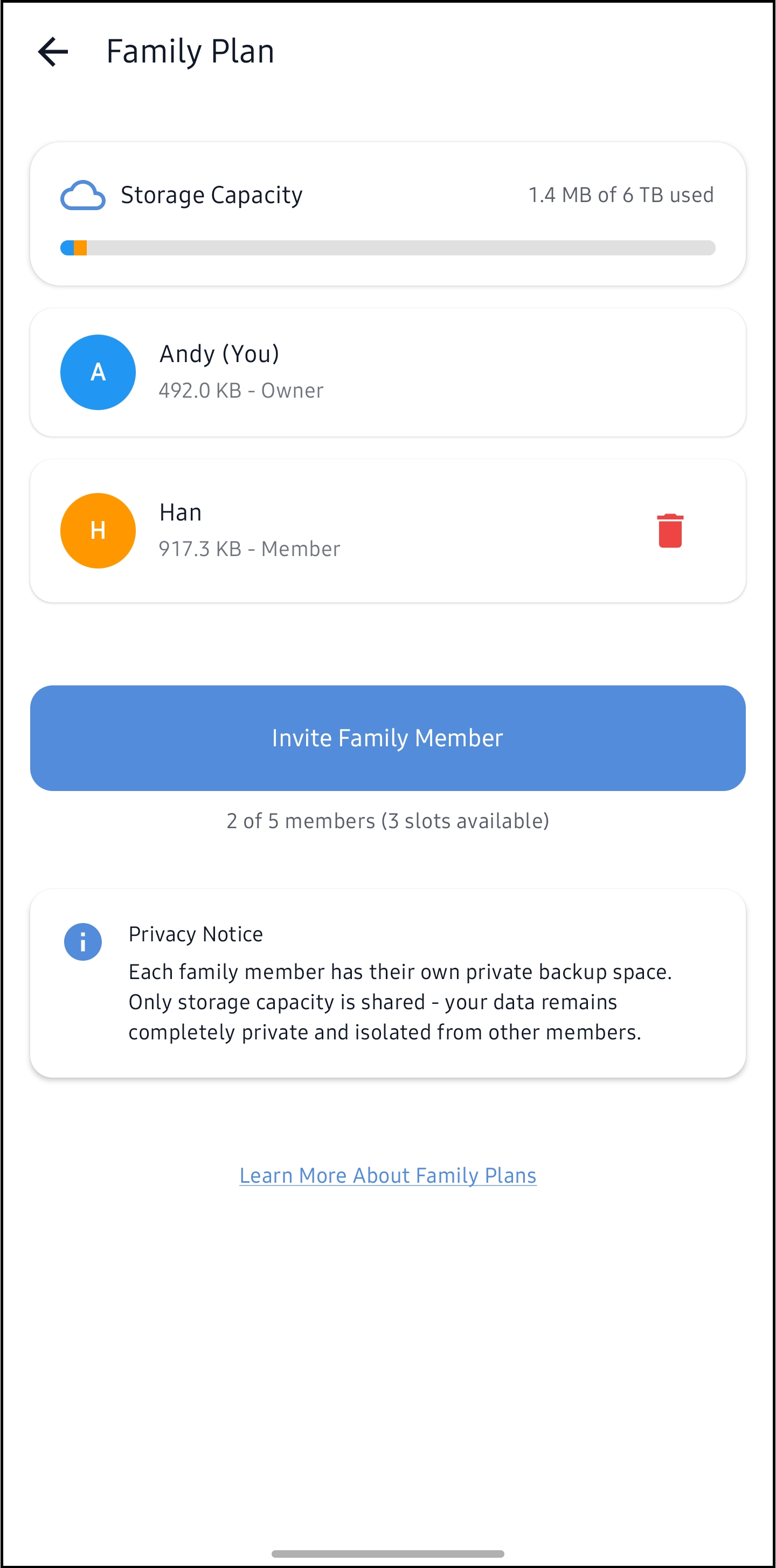
- Once an invitee accepts the invitation, they become a member and can start backing up their data using the plan’s shared storage.
How to Remove a Member from Family Plan (Owner)
At any time, the Family Plan owner can remove existing members.
- Open the G Cloud app.
- Tap the menu icon ≡ in the upper-left corner and select Family Plan.
- Tap the Delete icon 🗑 next to the name of the unwanted member.
- A confirmation message will be shown; tap Remove to confirm your action.
How to Join a Family Plan (Member)
If you receive an invitation to “Join family plan on G Cloud Backup“, you need to:
- Open the invitation link sent by the owner.
- Sign in to your existing G Cloud account, or create a G Cloud account if you do not yet have one.
- Confirm that you want to join the family plan.
After you join:
- Your G Cloud account will use the Family Plan storage instead of an individual plan.
- You’ll see “Family Plan Member” and plan size (2 TB or 6 TB) in your account.
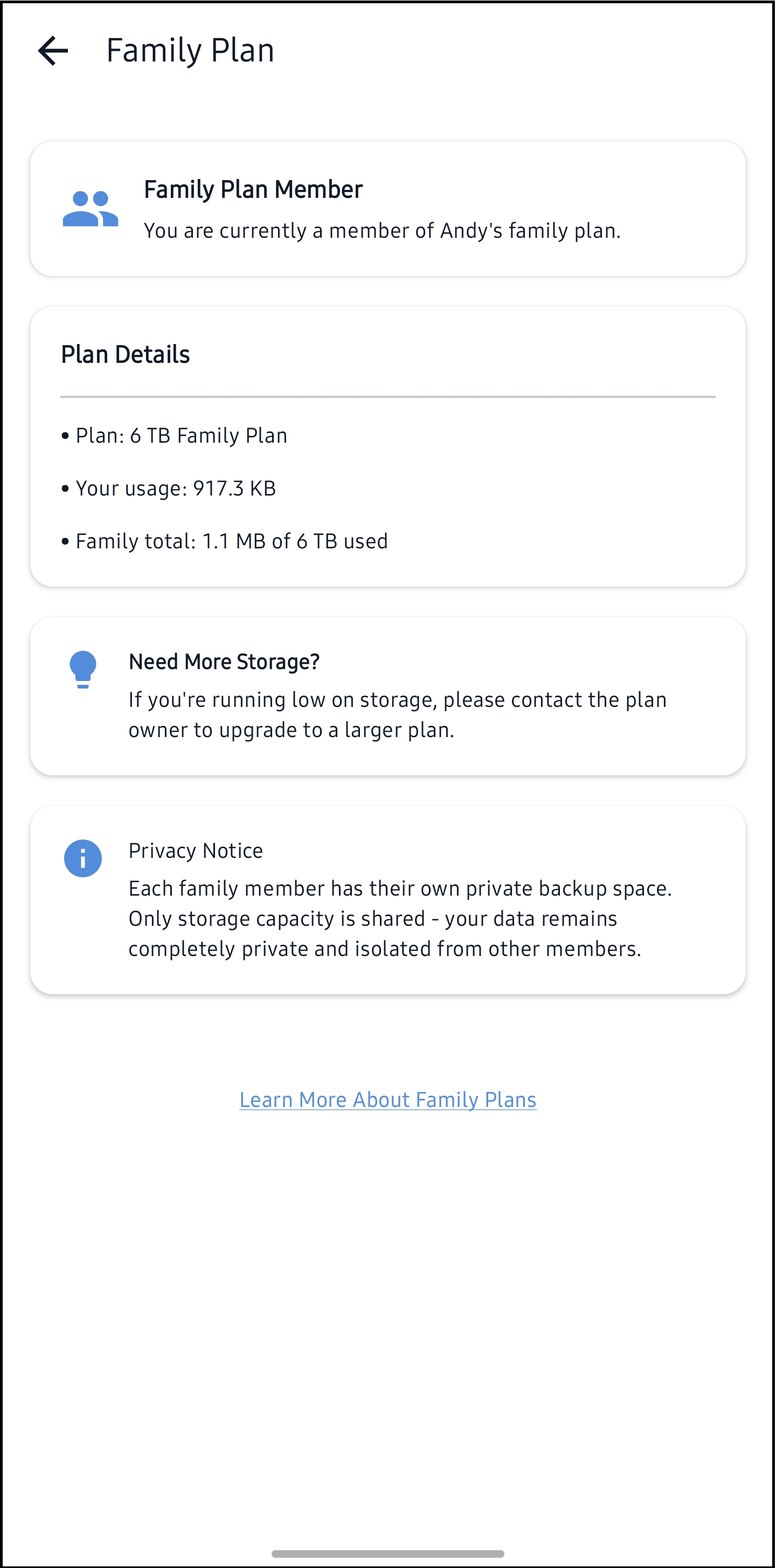
How to Leave a Family Plan (Member)
As a member, you have two ways to leave a Family Plan:
Option 1 – Subscribe to your own plan
- Open the G Cloud app.
- Tap the menu icon ≡ in the upper-left corner and select Store.
- Choose and subscribe to a new individual plan from the available plans there.
Once you do that, your G Cloud account moves to your own private plan and is no longer covered by the Family Plan. Your existing backups remain linked to your G Cloud account, but your available storage and limits will now follow your new plan.
Option 2 – Ask the owner to remove you
If you don’t want to subscribe to your own plan, contact the Family Plan owner and ask them to remove you from the plan.
Once removed, your account will no longer be covered by the Family Plan.
To continue backing up, you’ll need to choose your own plan later.
What Happens When the Owner Changes or Cancels the Plan?
If the owner downgrades or cancels their 2 TB / 6 TB plan subscription, the Family Plan will end for all members.
In that case, members will need to move to their own plans to keep backing up and to keep enough storage for their data.
Privacy Notice
Each family member has their own private backup space. Only storage capacity is shared – your data remains completely private and isolated from other members.
Already Have an Invite?
If you have already received an invitation, just open the invitation link from your email or message, and follow the steps to join the Family Plan!
