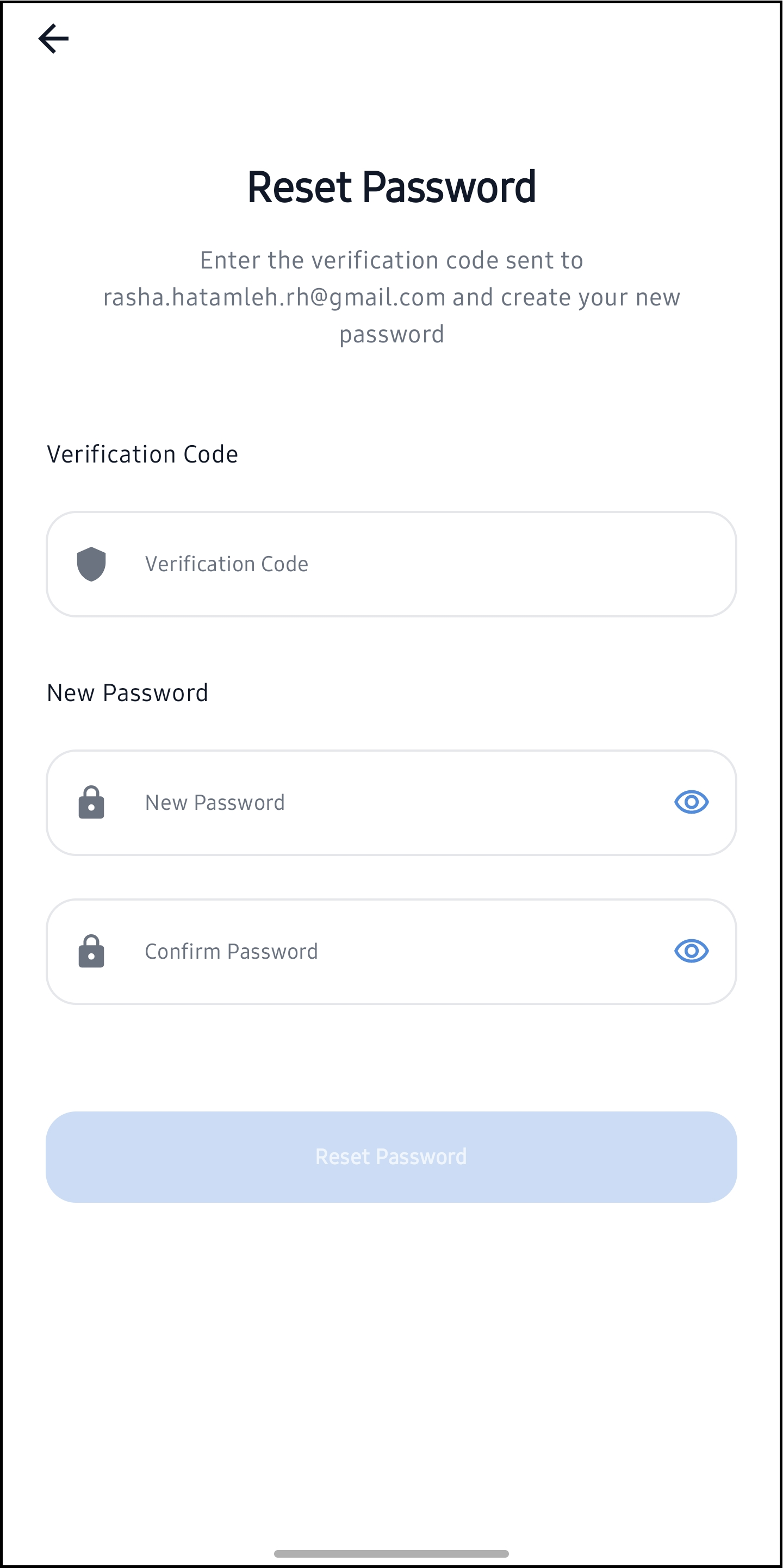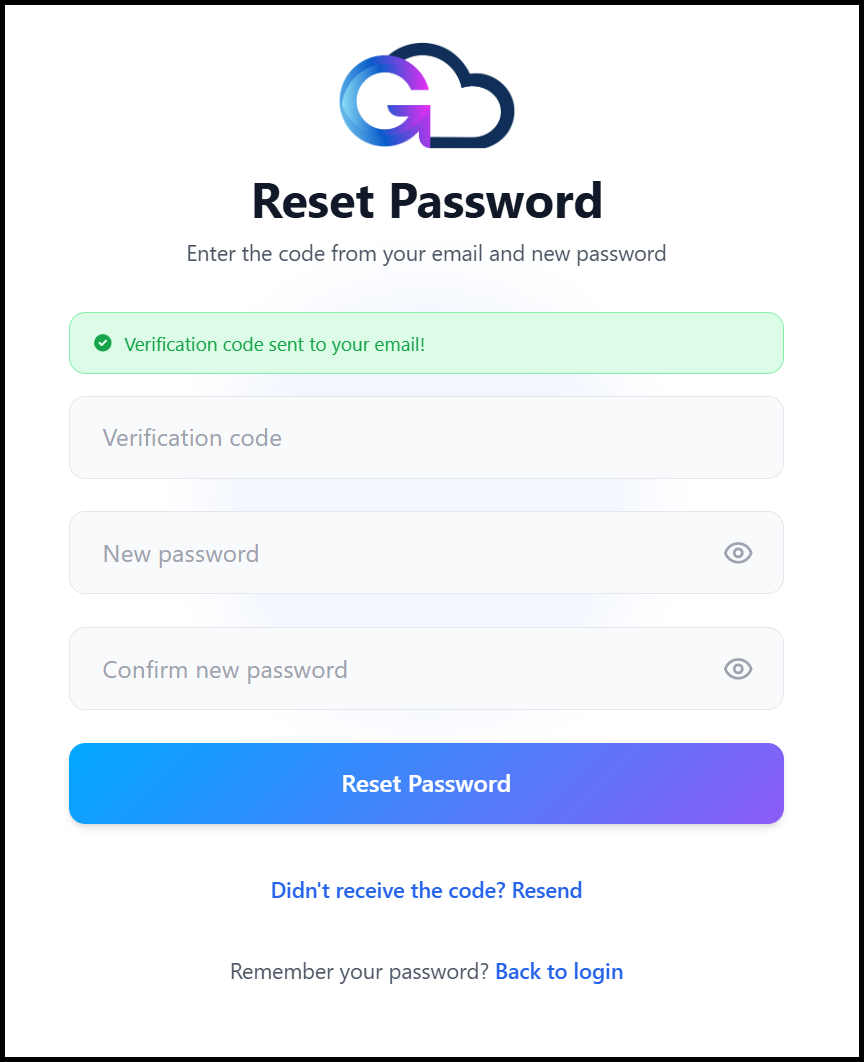G Cloud Backup accounts can be created through two (2) methods: Google ID or by using an email/password combination. If you signed up for G Cloud Backup using an email/password combination and have forgotten your login password, you can easily reset it by following a few simple steps. This guide will walk you through the process of recovering access to your account.
Method 1. Via the G Cloud Backup Mobile App
1. Install the G Cloud Backup app on your smartphone.
2. Open the G Cloud Backup app and tap the Forgot password? option.
5. Type your G Cloud Backup login email in the blank field and click Send Verification Code.
6. An email from no-reply@gcloudbackup.com with a verification code will be sent to your G Cloud login email address. This code is valid for only 1 hour.
7. In the opened Reset Password screen of the G Cloud Backup app, enter the received verification code, a new password, confirm it, and tap the Reset Password button.
Method 2. Via the G Cloud Backup Website
1. Visit the G Cloud Backup “Reset Password” webpage here.
2. Type your G Cloud Backup login email in the blank field and click Send Verification Code.
3. An email from no-reply@gcloudbackup.com with a verification code will be sent to your G Cloud login email address. Type the code in the “Forgot your password” web page.
4. On the page that opens, enter a new password, confirm it, and click Submit.